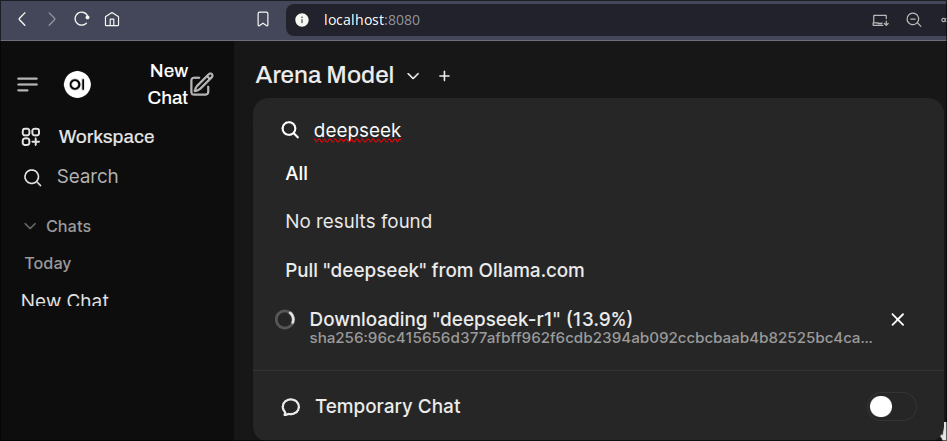This is mainly being put here for reference for me. I will writeup nix instructions when I finally migrate my main system to nix, but at the moment this is on arch & I wanted to document the process for myself.
I am using an AMD gpu so this may differ for you:
Install AMD GPU backend packages:
sudo pacman -S rocminfo rocm-opencl-sdk rocm-hip-sdk rocm-ml-sdk
Install ollama with AMD GPU support.
yay -S ollama-rocm
Start Ollama:
ollama serve
Run open-webui via docker:
services:
open-webui:
build:
context: .
dockerfile: Dockerfile
image: ghcr.io/open-webui/open-webui:${WEBUI_DOCKER_TAG-main}
container_name: open-webui
volumes:
- ./open-webui:/app/backend/data
network_mode: host
environment:
- 'OLLAMA_BASE_URL=http://127.0.0.1:11434'
restart: unless-stopped
volumes:
open-webui: {}
Docker compose up -d
Access Open WebUI:
http://localhost:8080
Pull A Model Down:
System Requirements
- Minimum 8GB RAM (16GB+ recommended for larger models)
- GPU with at least 6GB VRAM for running medium-sized models
- Storage space depending on models (each model can be 3-8GB+)
Common Model Commands
# List all installed models
ollama list
# Remove a model
ollama rm model-name
# Get model information
ollama show model-name
# Run a model in CLI
ollama run model-name
Troubleshooting
- If GPU is not detected, ensure ROCm drivers are properly installed and configured
- Check logs with
journalctl -u ollama - Verify Ollama service status with
systemctl status ollama - Common ports used: 11434 (Ollama API), 8080 (Open WebUI)
Additional Resources
- Official Ollama documentation: https://github.com/ollama/ollama/tree/main/docs
- Model library: https://ollama.com/search
- GitHub repository: https://github.com/ollama/ollama
Introduction
This guide demonstrates how to run Large Language Models (LLMs) locally using Ollama with AMD GPU acceleration. While many guides focus on NVIDIA GPUs, this tutorial specifically covers AMD GPU setup using ROCm on Arch Linux. Running LLMs locally provides better privacy, reduced latency, and no API costs.
Performance Optimization
AMD GPU-Specific Settings
- Ensure ROCm is properly detecting your GPU:
rocminfo - Monitor GPU usage:
rocm-smi - Check GPU temperature:
sensors
Model Optimization
- Use quantized models (e.g., q4_0, q4_1) for better performance
- Adjust context length based on your VRAM
- Consider model size vs. performance tradeoffs